Our booking widget includes a popular feature: Staff Member Selection. This function lets your clients select their preferred staff member when making appointments, offering a personalized touch to their booking experience.
Covered in this Article
What is the Staff Member Selection feature in Round Robin Calendars?
What are some practical usage cases for this feature?
What are some notable benefits of this feature?
How to use the Staff Member Selection feature in Round Robin Calendars?
How does Rescheduling work with this feature?
Rescheduling from the Contact’s Appointments Tab Internally:
Rescheduling from the Appointments Tab in the Calendars Menu:
Client Rescheduling on Their End:
FAQs
Q: What happens if a staff member leaves our organization or is temporarily unavailable? How does this feature handle such scenarios?
Q: Can I limit the number of appointments a staff member can have daily, even if they are selected more frequently?
Q: How does the system handle holidays or off days for individual staff members?
Q: Can we enable or disable this feature for specific time slots or services?
Q: Can clients see the expertise or skills of each staff member before making their selection?
What is the Staff Member Selection feature in Round Robin Calendars?
The “Staff Member Selection” feature significantly enhances your booking system, specifically designed to increase the flexibility and personalization of your service offerings.
Primarily, it operates within the framework of the Round Robin calendar system in conjunction with the Neo widget type. When this feature is enabled, a dropdown menu appears on the booking widget, which lists all the team members who are part of that particular Round Robin calendar.
This opens up a new layer of choice for the end users, the appointees. They can now select a specific staff member while scheduling an appointment, thus allowing them to choose who they wish to interact with during their appointment.
This feature has been carefully designed to accommodate scenarios where a selected staff member may be unavailable. In such instances, a message will be displayed to the user indicating the unavailability and suggesting the following available slots.
Moreover, it fully supports the Rescheduling of appointments. During this process, the user is shown the staff selection again, allowing them to either stick with their original choice or opt for a different staff member.
What are some practical usage cases for this feature?
Here are some usage cases that highlight the versatility and potential benefits of the “Staff Member Selection” feature:
Beauty Salons & Spas: This is where the feature can be most commonly used. Clients often prefer a particular stylist or therapist based on their past experiences. They can easily select their preferred staff member when making their next appointment, ensuring a more personalized and satisfying service.
Fitness Centers & Personal Training: Fitness clients often prefer working with a specific trainer who understands their needs, goals, and fitness level. This feature allows members to book sessions with their preferred personal trainer, fostering a stronger client-trainer relationship and improving client retention.
Healthcare Providers: In healthcare settings like clinics or hospitals, patients may feel more comfortable seeing a specific doctor or therapist due to rapport, trust, or specialty. The feature allows patients to select their preferred healthcare provider while booking an appointment, thus improving patient satisfaction and continuity of care.
Educational Institutions & Tutoring Services: Students or parents may prefer specific tutors based on their teaching style, expertise, or rapport with the student. This feature enables them to select their preferred tutor while scheduling a session.
Professional Services: For businesses like law firms, consultancy agencies, or financial advisors, clients may prefer to work with a specific professional whose advice they trust or who has particular expertise. This feature lets clients choose their preferred professional when scheduling a meeting.
Home Services: In this industry, trust plays a vital role. If customers have had a good experience with a particular technician or professional, they might prefer the same person for future services. This feature allows customers to select their chosen professional, improving customer satisfaction and trust.
What are some notable benefits of this feature?
Here are some practical benefits of the “Staff Member Selection” feature:
Increased Customer Satisfaction: By allowing clients to choose their preferred staff member, you’re providing a more personalized and comfortable experience, which can lead to higher customer satisfaction.
Improved Efficiency: This feature can streamline the booking process, as clients can directly select their preferred staff member instead of making additional requests or changes after the initial booking.
Enhanced Staff Utilization: Giving visibility into the staff members available for service can lead to better utilization of all staff members and potentially uncover hidden talent within your team.
Better Customer Retention: Customers are more likely to return if they had a positive experience with a particular staff member. This feature makes it easy for customers to rebook with their preferred staff member, improving customer loyalty and retention.
More Accurate Data Collection: By tracking which staff members are most selected, you can gain valuable insights into customer preferences and staff performance, which can inform business decisions and strategies.
Greater Flexibility in Rescheduling: The feature makes rescheduling more flexible. Clients can choose the same staff member or a different one, depending on their preference and the staff member’s availability.
Improved Business Reputation: Offering such a feature can position your business as customer-centric and responsive to customer needs, enhancing your reputation in the market.
Increased Revenue: This feature can potentially increase your business’s bookings and revenue by improving customer satisfaction and retention and enhancing staff utilization.
How to use the Staff Member Selection feature in Round Robin Calendars?
Click “Settings”
Access the settings option in your sub-account.
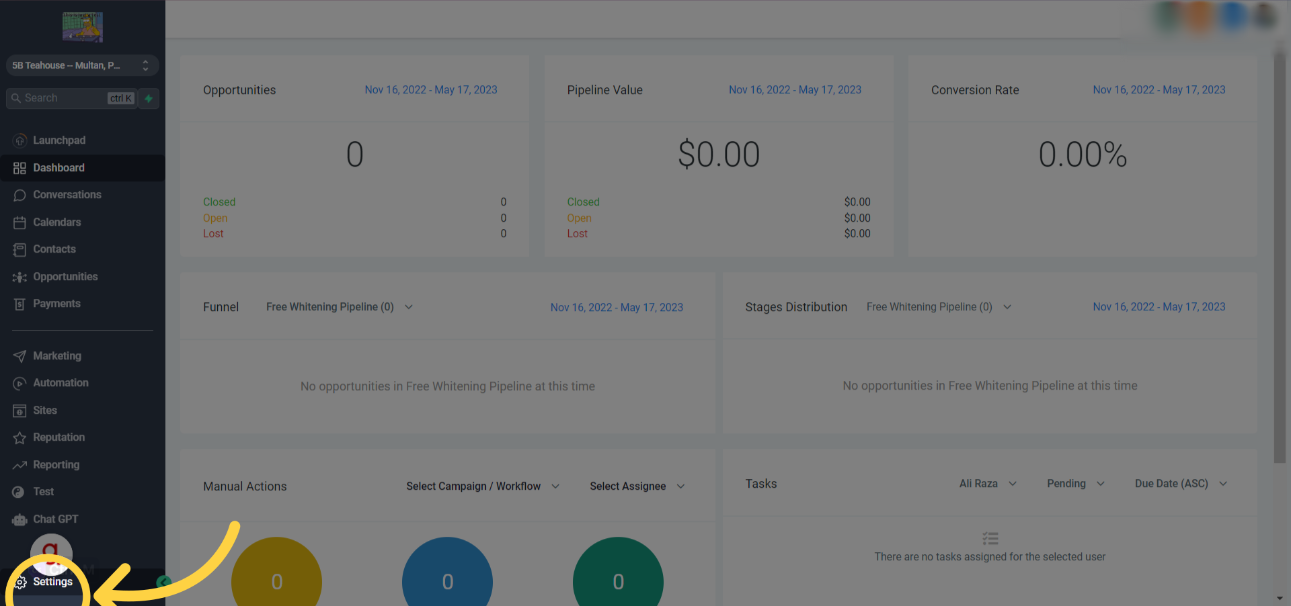
02
Click “Calendars”
Go to the Calendars option in Settings.

03
Click here
Click on the three dots for the desired calendar.

Please Note:If you are creating a new Calendar, Please Make sure to choose the Round Robin Booking Type. Add all the users whom you need to be made available for that calendar.
04
Click “Edit”
Click on the Edit option.
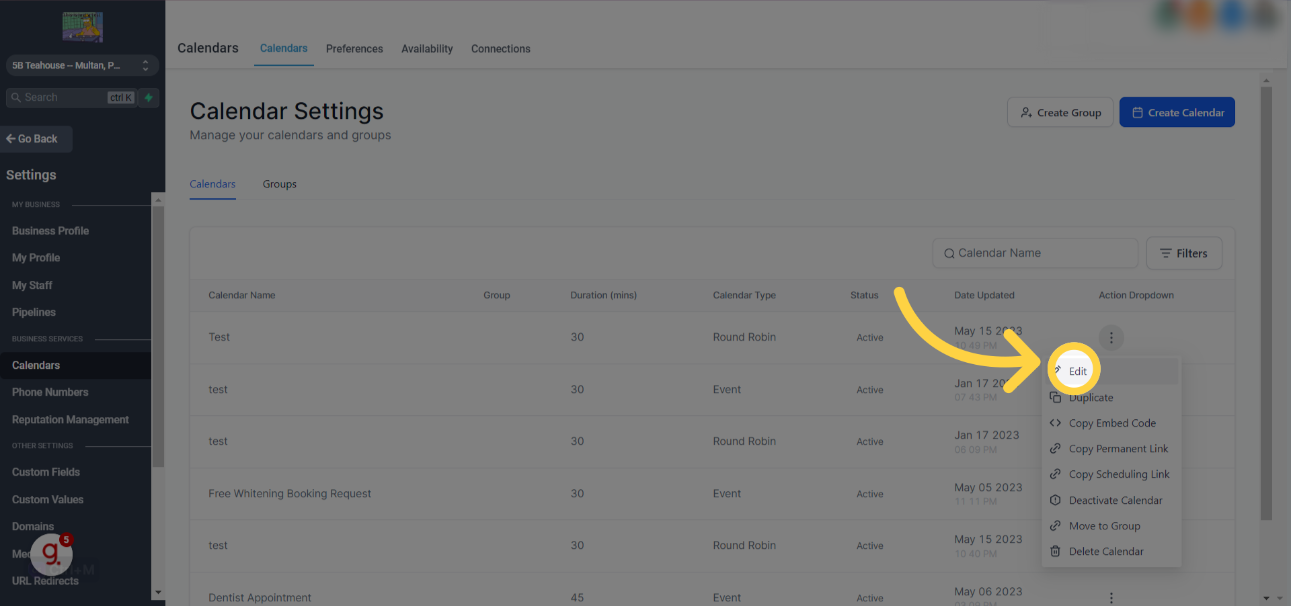
05
In the Team and Event Settings Tab, Toggle this on
Toggle on the “Allow staff selection during booking” option.

06
Make sure that the widget type is set to NEO
Select the Neo option in Widget Type. The Classic Option is not compatible with this feature at the moment.

07
Click “Save”
Save the changes.

08
Click “Close” if other Calendar settings are set per your needs.
Close the window.

09
Click here
Click on the desired calendar.

10
Click “Copy Scheduling Link”
Click on the Copy Scheduling Link option.

11
Open up the Booking widget using the scheduling link. You will see a dropdown to choose a user.
Users will be displayed here based on whom you added and set as available in that particular calendar.
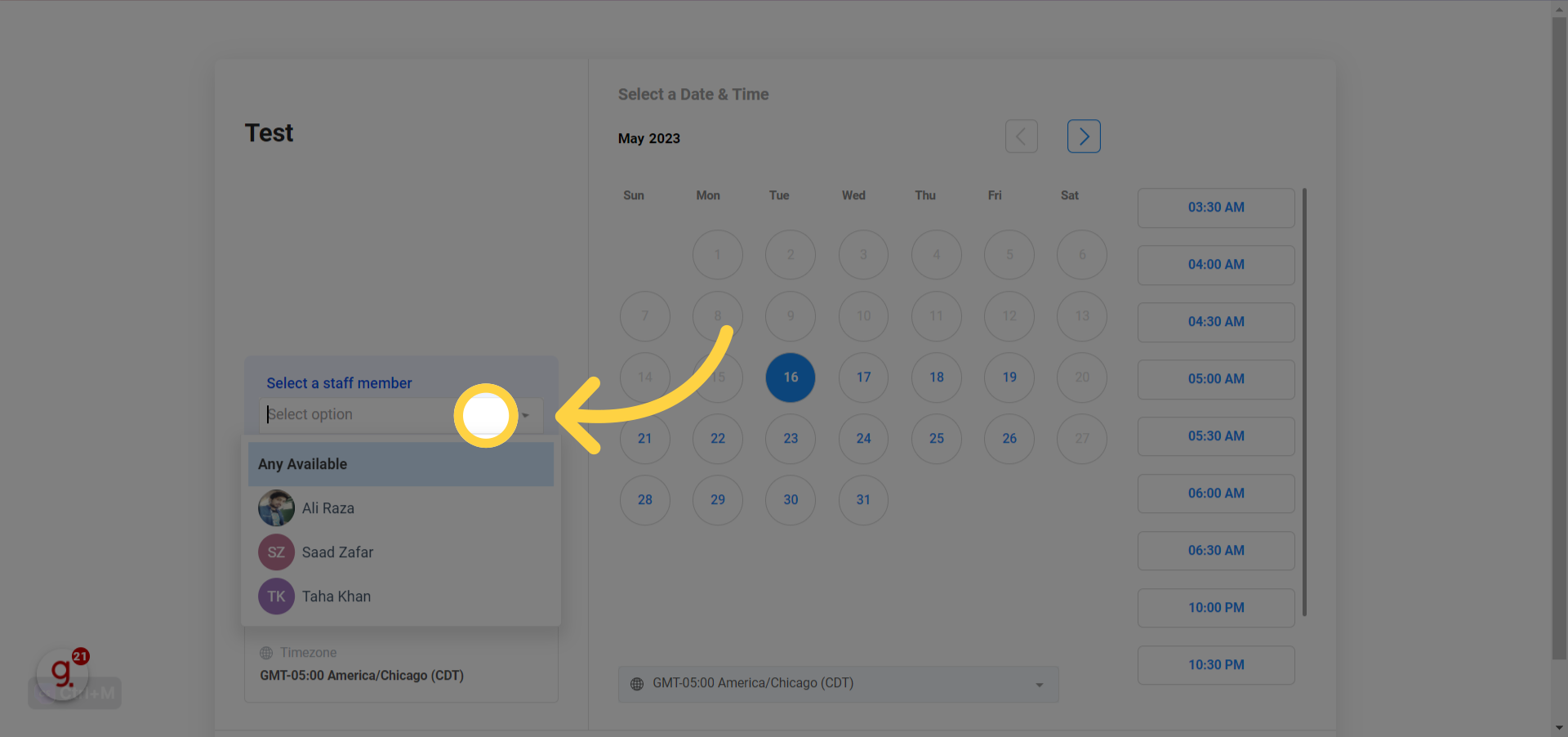
12
Click any user with who you want the appointment to be booked with
Select the employee’s name from the list.

How does Rescheduling work with this feature?
Here’s how the “Staff Member Selection” feature works when rescheduling appointments in three scenarios.
Rescheduling from the Contact’s Appointments Tab Internally:
- Go to the contact’s appointments tab.
- Find the appointment that must be rescheduled and click the “Edit” button.
- You’ll see an option to select a different team member for the appointment. Click on the dropdown menu and choose the new staff member to whom you want to assign the appointment.
- Once you’ve selected the new staff member, save the changes. The appointment will now be reassigned to the chosen staff member.
Rescheduling from the Appointments Tab in the Calendars Menu:
- Navigate to the Calendars Menu in the Sidebar and click the Appointments tab.
- Find the appointment that needs rescheduled and click on it to edit.
- Like the previous method, you can select a different team member for the appointment. Use the dropdown menu to choose the new staff member.
- After selecting the new staff member, make sure to save the changes. The appointment will be reassigned to the chosen staff member.
Client Rescheduling on Their End:
Your client will receive a reschedule link when they book an appointment.

- If they need to reschedule, they can click on this link. This will take them to the booking widget, where they’ll see the option to select a different staff member for their appointment.
- They can then choose a new staff member from the dropdown menu and select a new date and time per the desired staff member’s availability.
After making these selections, they can confirm the Rescheduling. The appointment will now be rescheduled with the new staff member.
FAQs
Q: What happens if a staff member leaves our organization or is temporarily unavailable? How does this feature handle such scenarios?
A: When a staff member leaves your organization or is temporarily unavailable, you can remove them from the Round Robin calendar. They will no longer appear in the dropdown menu on the booking widget, and clients won’t be able to select them for appointments.
Q: Can I limit the number of appointments a staff member can have daily, even if they are selected more frequently?
A: You can set the maximum number of appointments a staff member can handle daily in their Calendar by blocking out their time. Once this limit is reached, they won’t be available for selection, even if a client prefers them.
Q: How does the system handle holidays or off days for individual staff members?
A: Each staff member’s availability in the booking widget reflects their schedule. If a staff member is unavailable due to a holiday or off day, they won’t be available for selection on the widget for those dates.
Q: Can we enable or disable this feature for specific time slots or services?
A: As of now, this feature applies to all appointments in a Round Robin calendar. We’re constantly working to enhance our features, so stay tuned for any updates regarding more granular control.
Q: Can clients see the expertise or skills of each staff member before making their selection?
A: Currently, the booking widget displays the names of the staff members available for selection. If you want to provide more information about each staff member’s expertise or skills, we recommend including this information in the service description or on your website. Then Embed the Calendar on your website.
